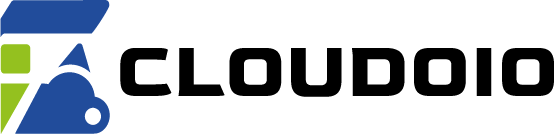Complete Guide to Connect to Your Hosting with WHM
WHM (Web Host Manager) is a powerful tool used by server administrators and resellers to manage multiple cPanel hosting accounts. If you have access to WHM, here’s a step-by-step guide to connect and manage your hosting services:
Step 1: Obtain Your WHM Login Details
After purchasing a reseller or dedicated hosting plan, you will receive your WHM login URL, username, and password from Cloudoio. Keep these credentials safe.
Step 2: Access the WHM Login Page
Open your web browser and go to one of the following URLs:
https://yourserverip:2087https://yourdomain.com/whm
Step 3: Log In to WHM
Enter your username and password provided by Cloudoio. If you have trouble logging in, ensure your IP is whitelisted or contact support.
Step 4: Navigate the WHM Dashboard
Once logged in, you will see the WHM dashboard with various options such as:
- Create a New cPanel Account: Set up hosting accounts for your clients or yourself.
- Manage Existing Accounts: Modify, suspend, or terminate cPanel accounts.
- Server Status: Monitor server health and resource usage.
- Security Settings: Configure firewalls, SSL certificates, and more.
Step 5: Create a cPanel Account
To create a new hosting account:
- Click on Create a New Account in the WHM dashboard.
- Fill in the domain name, username, password, and package details.
- Click Create to provision the account.
Step 6: Access cPanel Accounts
After creating cPanel accounts, you or your clients can log in to cPanel using:
https://domain.com/cpanelhttps://serverip:2083
Need Help?
If you encounter any issues or have questions, Cloudoio’s 24/7 support team is ready to assist you.