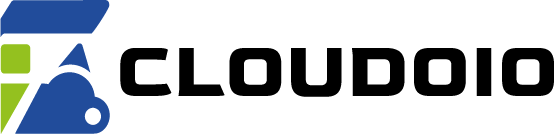Titan Email DNS Records: MX, SPF, and DKIM
MX Records
To route your email through Titan Email servers, you need to configure the following MX records in your domain’s DNS settings:
| Priority | Mail Server |
|---|---|
| 10 | mx1.titan.email |
| 20 | mx2.titan.email |
SPF Record (TXT)
The SPF record authorizes Titan Email servers to send emails on behalf of your domain:
| Type | Name/Host | Value |
|---|---|---|
| TXT | @ (or your domain) | v=spf1 include:spf.titan.email ~all |
DKIM Record (TXT)
To authenticate your emails and prevent spoofing, add the following DKIM TXT record:
| Type | Name/Host | Value |
|---|---|---|
| TXT | titan1._domainkey | v=DKIM1; k=rsa; p=MIGfMA0GCSqGSIb3DQEBAQUAA4GNADCBiQKBgQDAwuJhmhpepsLwSCUsicYlTPNPaYcgByb0KLXQSt6VPm2PGPqys6WLMf2750oG77amNi7FWUw/ORDktZ851uatBw7EUF6gGFB6+OVDRDHnZI08JSWP8vAeruCmVoXxts3NXtWmDCJvHKSqOfdReTw1FwMQpNmTeRv4ugn4k95HdQIDAQAB |
Instructions to Add These Records
- Log in to your domain registrar or DNS provider’s control panel.
- Navigate to the DNS management or zone editor section.
- Remove any existing MX records to avoid conflicts.
- Add the MX, SPF, and DKIM records exactly as shown above.
- Save the changes and wait for DNS propagation (up to 24-48 hours).
Properly configuring these DNS records ensures your Titan Email service works reliably and your emails are delivered securely.